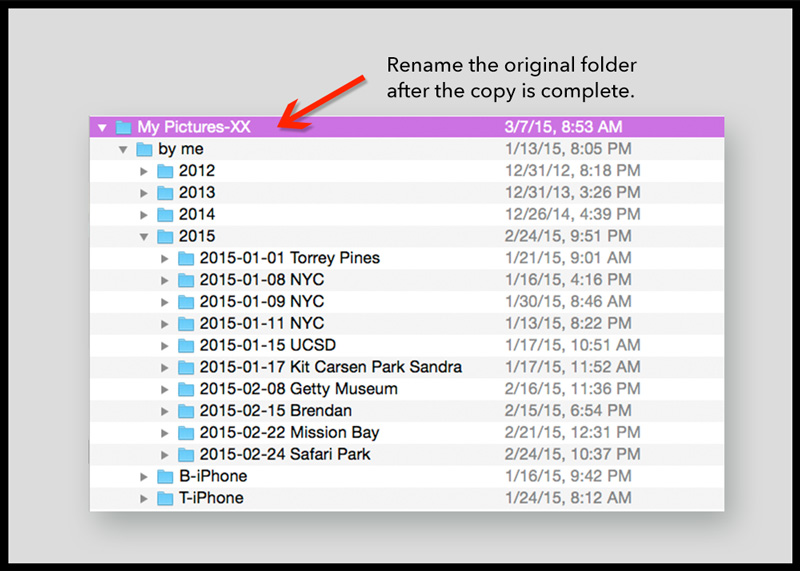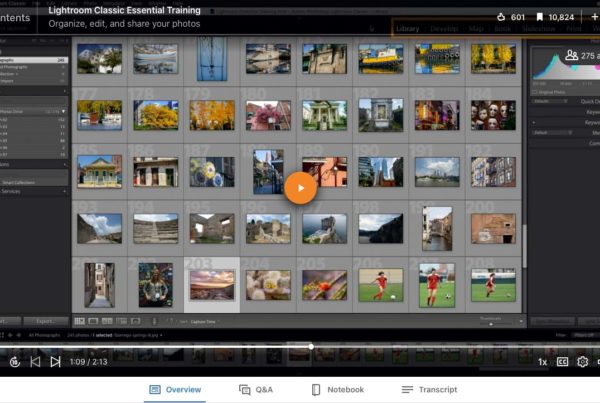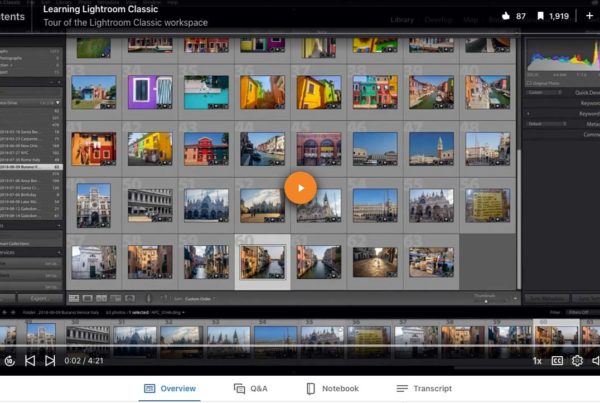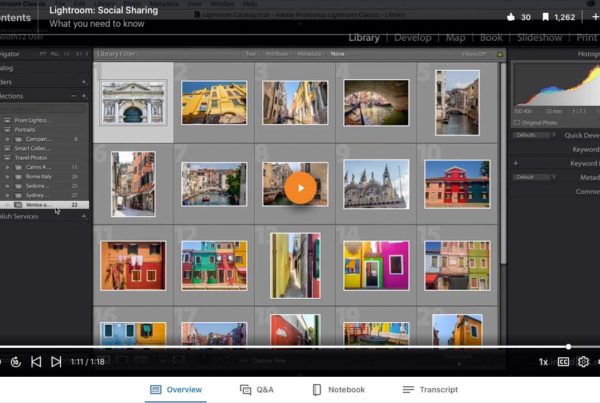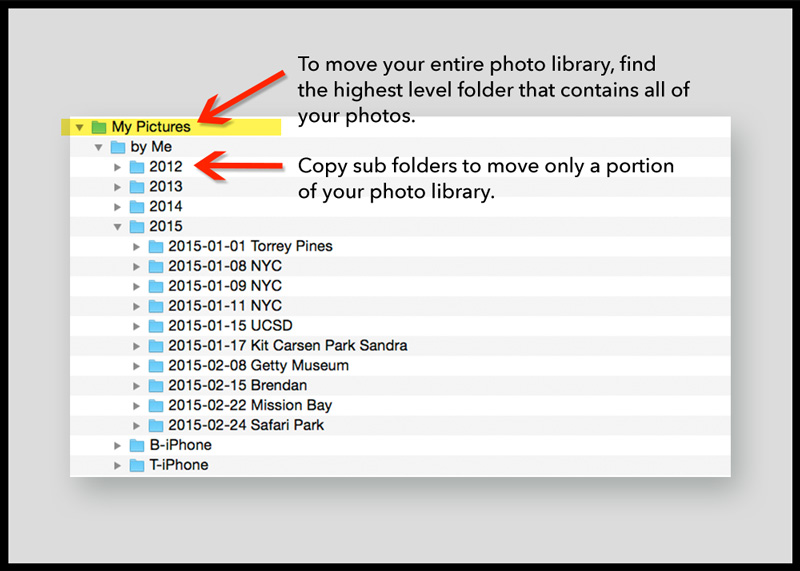
Quit out of Lightroom.
Browse the computer to find the folder that contains your photo library. To move the entire photo library, choose the highest level folder that contains all of your photos.
Copy this folder to a new internal or external drive. Do not move your photos to a USB thumb drive, or compact flash card.
After the copy has completed, rename the original folder (in the original location). The new name doesn’t matter. Adding a couple of “x’s” at the end works, and is easy to keep track of.
Open Lightroom.
Go to the folder panel. Right click on the top most folder with the question mark. Go to “Find Missing Folder”. Find the copied folder on the new hard drive. Confirm that there are no missing photos in the catalog.
See, How to fix the missing photo links.
Now you can delete the folder on the original hard drive, the one named “XX”.