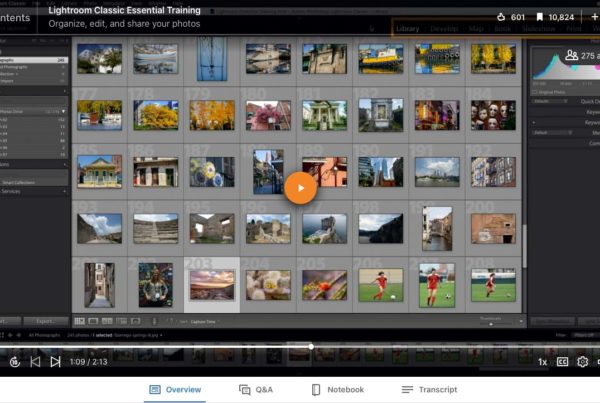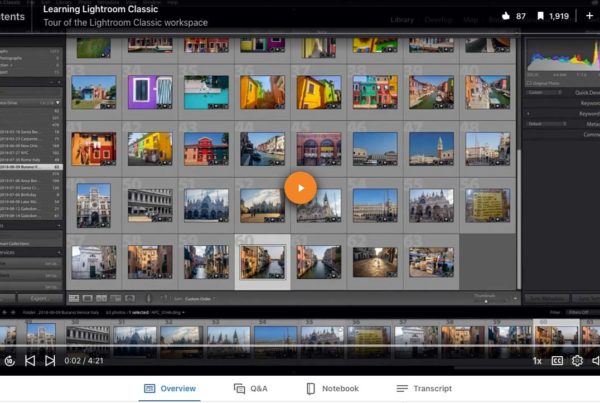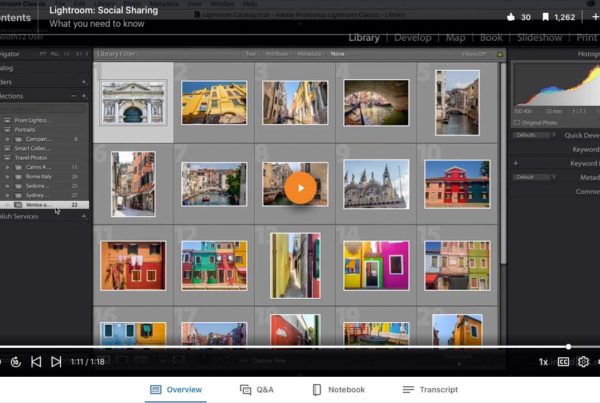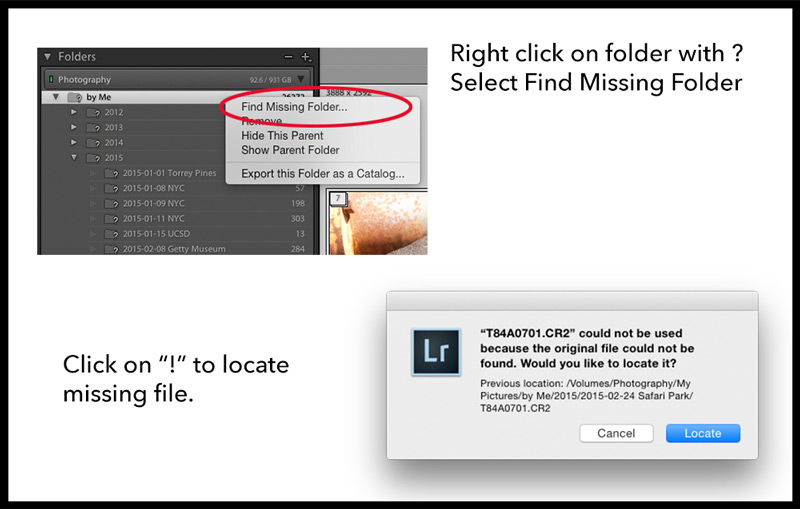
Go to the Folders tab and right click (control click Mac) the highest level folder with a question mark icon. Go to Find Missing Folder… Use the browser window to navigate your computer and find the missing folder. The folder has either been renamed or moved since it was first imported into Lightroom. When you find the new location, Lightroom will fix the linkLink describes a graphic asset file that is placed in a layout application without being embedded in... More to the folder and all of the folders inside of it, assuming those folders weren’t renamed or moved to a different location.
Find a specific file by clicking on the exclamation point in the upper right corner of the image. Click the “Locate” button to navigate your computer and find the image.
You can make a quick collection of all of your missing photos by going to Library>Find all Missing Photos.