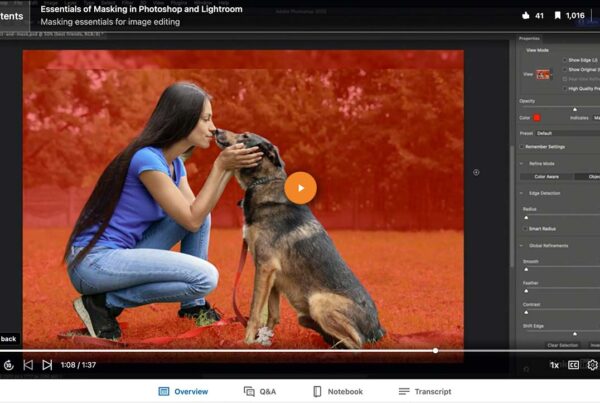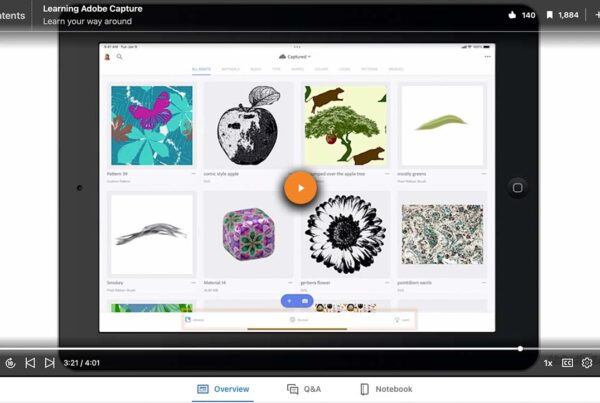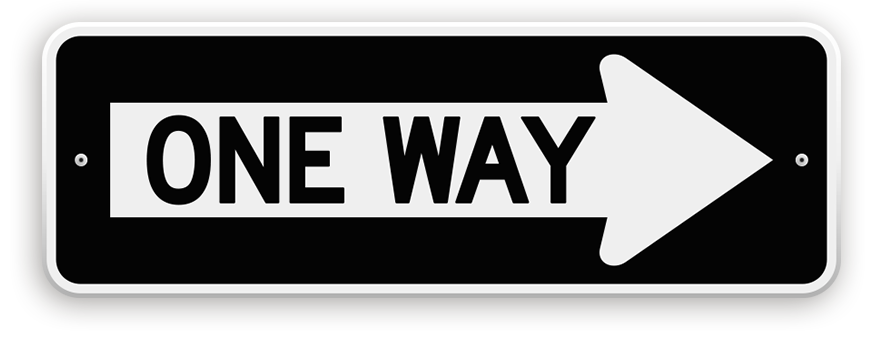
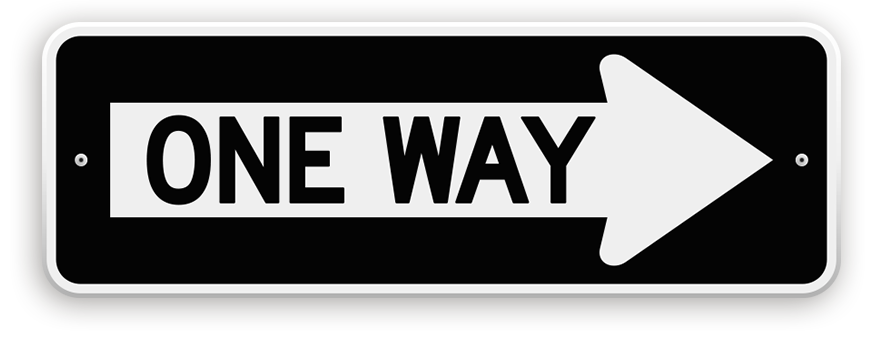
Adobe Mobile applications connect our devices to our desktop applications allowing us to create any where at any time. Most of the traffic between mobile and desktop is routed through the Creative CloudA cloud is a data storage server, accessed remotely from a computer workstation or mobile device. Cl... More Libraries. Unfortunately at this time, the mobile workflow primarily runs on a one way street going from Mobile to Desktop with very few round trips available.
The Adobe Mobile to Desktop workflow requires a Creative Cloud membership, and CC version applications running on a desktop or laptop. Currently, these are the directions that you can or can’t go with the four main creative Mobile Apps.
Adobe Capture
Adobe Capture creates design assets, Colors, Shapes, Brushes and Looks (video LUTs) from images captured with the camera on your mobile device. These asset files are sent to other mobile apps or desktop applications by way of CC Libraries.
There is no round trip workflow with Capture, but Capture assets can be created from images saved to the Creative Cloud from a desktop application like Photoshop.
Adobe Draw
Adobe Draw creates Illustrator like vectorVector is a graphic format that does not contain pixels. It is created from mathematical equations a... More art on a mobile device. Draw sends vector illustrations directly to Adobe Illustrator on a desktop. This is the only route which retains the vector art. Adobe Draw projects saved to the Creative Cloud are rasterized in a pngPNG is short for Portable Network Graphic. PNG is a raster graphics file that can contain transparen... More file formatFile Formats have different characteristics. Common image file formats include jpeg, png, pdf, eps, ... More.
It is not possible to open an Illustrator file (aiThe file extension for a native Adobe Illustrator file is .ai. AI is short for Adobe Illustrator. (A... More) in Adobe Draw. You can place an ai file from the Creative Cloud (My Files), but it rasterizes vector art and places it as a png. It is not possible to place ai files from a Library. Only Shape Assets created with Capture can be placed as vector in Adobe Draw, by way of Libraries.
You can color your illustration with custom color themes saved in a CC Library, including themes created and saved in a desktop application like Illustrator.
Adobe Sketch
Adobe Sketch creates bitmapA bitmap graphic is created pixels, same as a raster graphic. Bitmap and raster are often used inter... More illustrations or paintings on a mobile device. Sketch sends layered psdPSD is short for Photoshop document. A Photoshop document saved to a local hard drive has the extens... More files directly to Photoshop on a desktop. Sketch can also save a layered psd file to the Creative Cloud.
It is not possible to open a Photoshop file in Sketch. You can place a psd file from the Creative Cloud, but it flattens the layers. You can place a psd, ai or png file from the Creative Cloud, but all file types get flattened to png when placed. Sketch also limits you to one placed image per project.
Like Draw, you can color your illustration with custom color themes saved in a Library.
Adobe Comp
Comp is a layout mobile application. With Comp you can place graphics, draw shapes and style text. Comp sends layouts directly to InDesign, Illustrator or Photoshop. You can share a PDFPDF is short for Portable Document Format. More from Comp through device apps like iMessage and Mail, but you can’t save a PDF directly to the Creative Cloud.
Placed Graphics
Graphic assets can be placed from the Creative Cloud (My Files), directly from Sketch and Draw, Lightroom Mobile, or Libraries. Graphics placed from all options other than a Library become embedded links when sent to InDesign.
Graphics placed from a Library remain linked to the original graphic, (linked not embedded) when the Comp layout is sent to InDesign. This is the best two-way traffic workflow available in a mobile app today. An ai file placed in Comp from a Library is still an editable ai file when sent to InDesign.
Text
Adobe Comp connects to Type Kit for a large selectionA selection protects non selected areas so that they can't be edited. More of professional fonts. Text formatted with a Type Kit font will open correctly in InDesign after the Type Kit font syncs to the desktop.
Text Styles saved to a CC Library can be used within Comp, but that workflow comes with a couple of big restrictions. First, only Character Styles, not Paragraph Styles can be used in Comp. Second, only Character Styles created with Type Kit fonts are available for use in Comp.
Colors
Like Sketch and Draw, you can color shapes and text with custom color themes saved to a Library. However, be very careful with this workflow if your intended outputOutput transfers information from a digital file to an external device like a monitor, or printer. More is CMYKWhat is CMYK? Cyan, Magenta, Yellow, and Black (or Key) are the four colors of ink used in four-colo... More. Adobe Comp runs only in the RGBWhat is RGB? RGB stands for Red, Green, and Blue. These are the colors of light. Monitors, TVs, and ... More workspace. CMYK color swatches used in Comp get converted to RGB. When sent from Comp to InDesign, these colors will change from their original CMYK values.