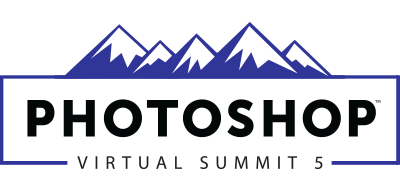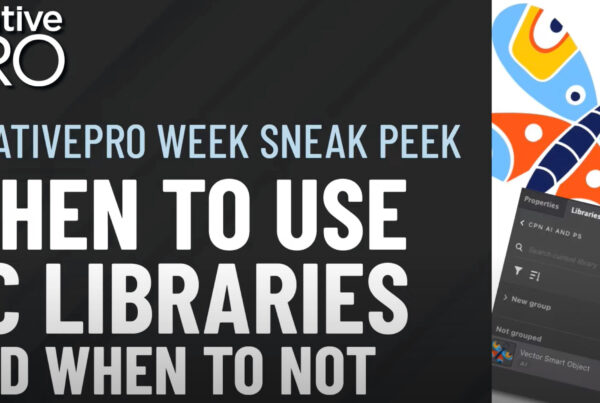It depends on the substrate for your final outputOutput transfers information from a digital file to an external device like a monitor, or printer. More and viewing distance. A building graphic or a vehicle graphic does not require the same resolutionImage resolution measures the number of pixels in an image as it is displayed or printed. Pixels Per... More as a retail banner. In any case you’ll probably be surprised at just how low a resolution you can get away with.
Design with vectorVector is a graphic format that does not contain pixels. It is created from mathematical equations a... More
You should design with vector art when ever possible. Vector files are infinitely scalable without sacrificing image quality. Obviously this isn’t always possible, so if your design requires the use of images here are some resolution guidelines.
Vehicle Wraps, Building Graphics and Window Perf
Most laminated large format applications require the least amount of pixels. Start your design by taking accurate measurements for your project. Add at least five inches of bleedBleed is a print term used to describe the graphics or ink colors that fall outside of the trim area... More to all sides. (Your printer can mask some of the bleed out if it’s not needed. It’s always best to provide too much bleed than none at all.) Now take your total size with bleed and divide by four. This gives you a working file size at quarter scale. The resolution needed at this file size for this application is 150 dpiDPI stands for Dots Per Inch. DPI measures the number of ink dots in a printed inch. More. Make sure to let your printer know the scale factor of your file so they can scale it at the RIPRIP is short for Raster Image Processor. A RIP is software that communicates between a computer and ... More. The image quality will be excellent as long as you started with good quality images.
Example
40 foot trailer side graphic
trailer side measures at 370″ x 89″
add bleed for a final print size of 380″ x 99″
quarter scale file size is 95″ x 24.75″
resolution 150 dpi
Laying out your design
Create a new photoshop document at the quarter scale size with a resolution of 150 dpi. Open any images used in your design. Drag each image into your new document. You will know right away if the image resolution is big enough. Combine all of your images and effects to your new Photoshop document. The completed photoshop design can then be linked to illustrator where you can set type and place logos or other vector art elements.
Guidelines for other large format applications.
Dye-sub to fabric – over 8 feet
25% print file size
200 dpi
Dye-sub to fabric – smaller sizes
100% Print file size
150dpi
Direct digital print to fabric
25% print file size
200 dpi
Direct Digital to Vinyl Banner Material – over 8 feet
25% print file size
200 dpi
Dye-sub to fabric – smaller sizes
100% Print file size
150dpi
Working with too much file resolution is just as costly as having too little resolution. Large files slow your work down, take longer to transfer or burnBurn is a technique used to darken an image. The term is borrowed from darkroom photography. More to disk and slow your printer down as well. Sometimes really large files will fail at the RIP, costing everyone time and money. Follow these resolution guidelines for excellent output results and managble working file sizes.