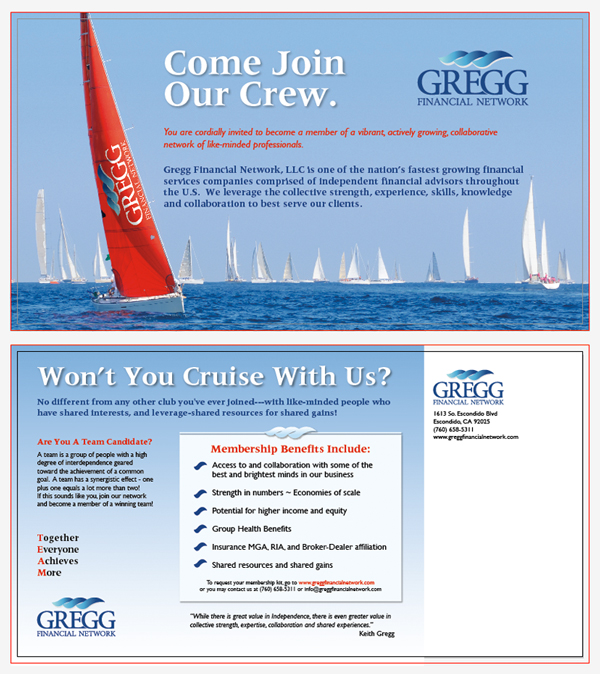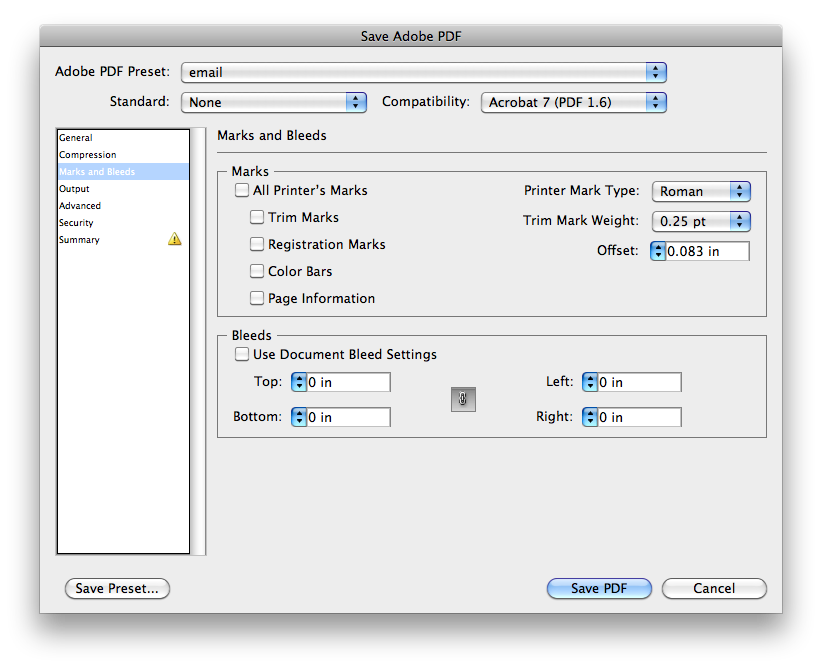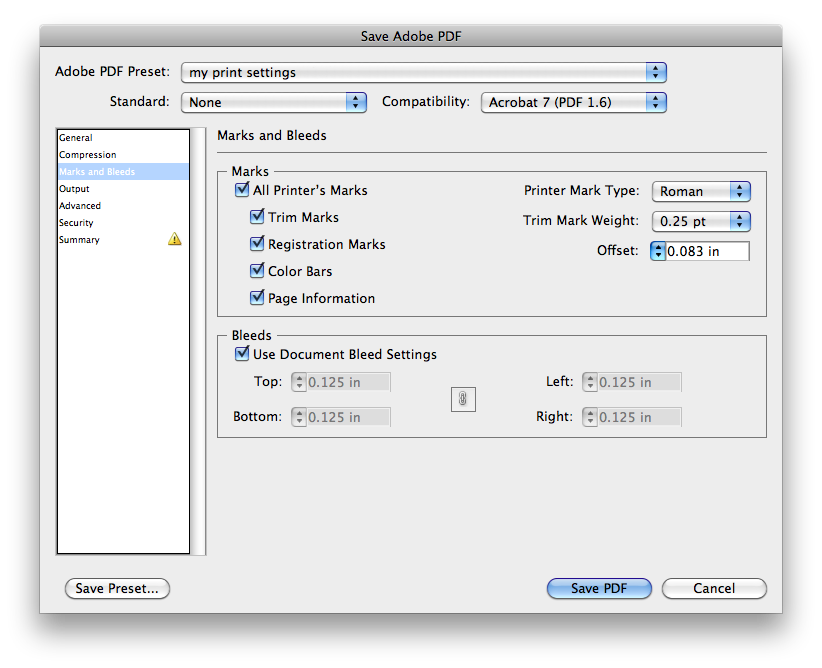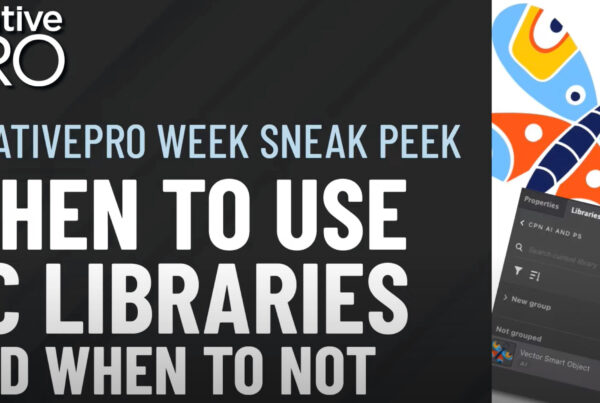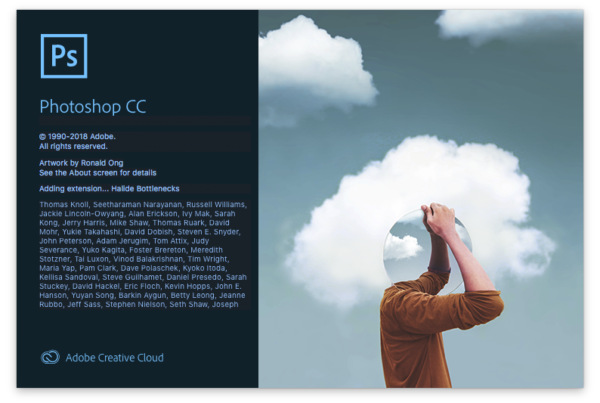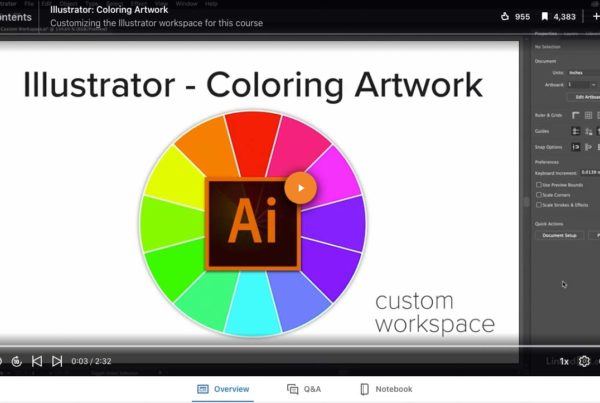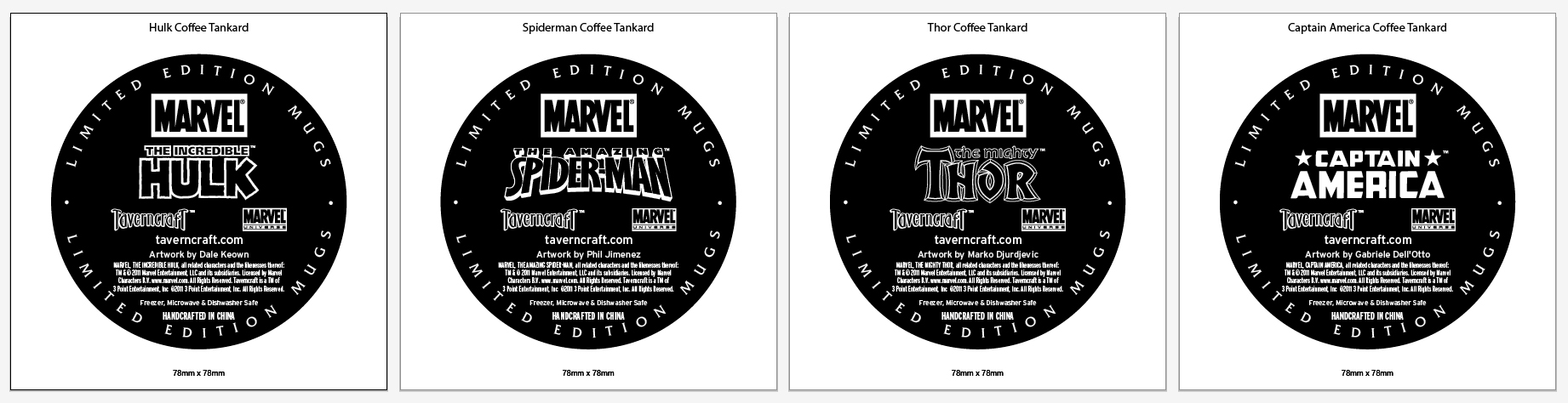
Illustrator multiple art boards were first introduced with Illustrator CS4. I am a long time user of both Illustrator and InDesign. Initially I thought, what’s the point of having mulitple art boards, I can use InDesign for that. Sometimes old habits are hard to break, so I confess it took me a while to embrace Illustrator’s multiple art boards. Now I can’t imagine working without them.
Here are some examples of my Illustrator work and why I love multiple art boards.
File management
I create simple product labels for one of my clients. Each set of labels contains 4-10 versions. Previous to Illustrator CS4, that meant creating and keeping track of 4-10 different files. Corrections rounds required opening and saving each file. Now I create one Illustrator file for each set of labels. The single file workflow saves lots of time especially when multiplied across many similar projects. It’s also much easier to keep track of my designs.
Spot Color managementColor management is a system to maximize color accuracy and consistency across files, applications, ... More
I design a lot of direct mail postcards with full color on both sides. I create a single Illustrator document with two pages, one for the front layout and one for the back layout. With both front and back in the same document I can design with the same set of color swatches. This means I can make global swatch changes to update both the front and back colors simultaneously. Also, I no longer get the message “do you want to merge swatches”. I used to get this frequently when copying and pasting graphics with similar but not exact pantone color swatches.
PDFPDF is short for Portable Document Format. More options
The multiple art boards can be set up with bleedBleed is a print term used to describe the graphics or ink colors that fall outside of the trim area... More margins just like InDesign. I set up my postcard layouts to trim size with a .125” bleed. This same setting is applied to all of the art boards in the document.
When saving proofs for the client, I save the PDF without bleed. This way my client sees exactly how the finished postcard will look, without having to visualize what area will be trimmed off.
Multiple art boards are saved as multiple page PDF files, which further helps with file management for myself and my client.
When the job is approved I save a print ready PDF file that includes the bleed and all the marks. This is done automatically just like InDesign. I remember the old days of creating Illustrator cropCrop is used to change the size and dimensions of the canvas. Photoshop's crop tool can be used to d... More marks to show the trim area of a design in Illustrator. Thankfully those days are gone too.
These are just some basic reasons why multiple art boards save time and make sense. There are so many more reasons to love mulitple art boards so I’ll keep writing about this subject. How do you use Illustrator mulitple art boards?